Ansible Tower on Rocky Linux
Installing Ansible is a prerequisite for installing Tower, so those steps are detailed. Ansible works by configuring client machines from a computer with Ansible components installed and configured. It communicates over normal SSH channels to retrieve information from remote machines, issue commands, and copy files. An Ansible system does not require any additional client software.
Installing Ansible on Rocky Linux 9.2
sudo dnf install epel-release
sudo dnf install ansible
sudo vi /etc/ansible/hosts[group_name]
alias ansible_ssh_host=<your_server_ip>
Example:
[servers]
server1 ansible_ssh_host=10.0.2.111
server2 ansible_ssh_host=10.0.2.112
server3 ansible_ssh_host=10.0.2.113The group_name is an organizational tag that lets you refer to any servers listed under it with one word. The alias is a name to refer to that server. Hosts can be in multiple groups and groups can configure parameters for all of their members.
For this example the host servers will be newly created VirtualBox VMs using this Rocky Linux 9.3 minimal ISO.
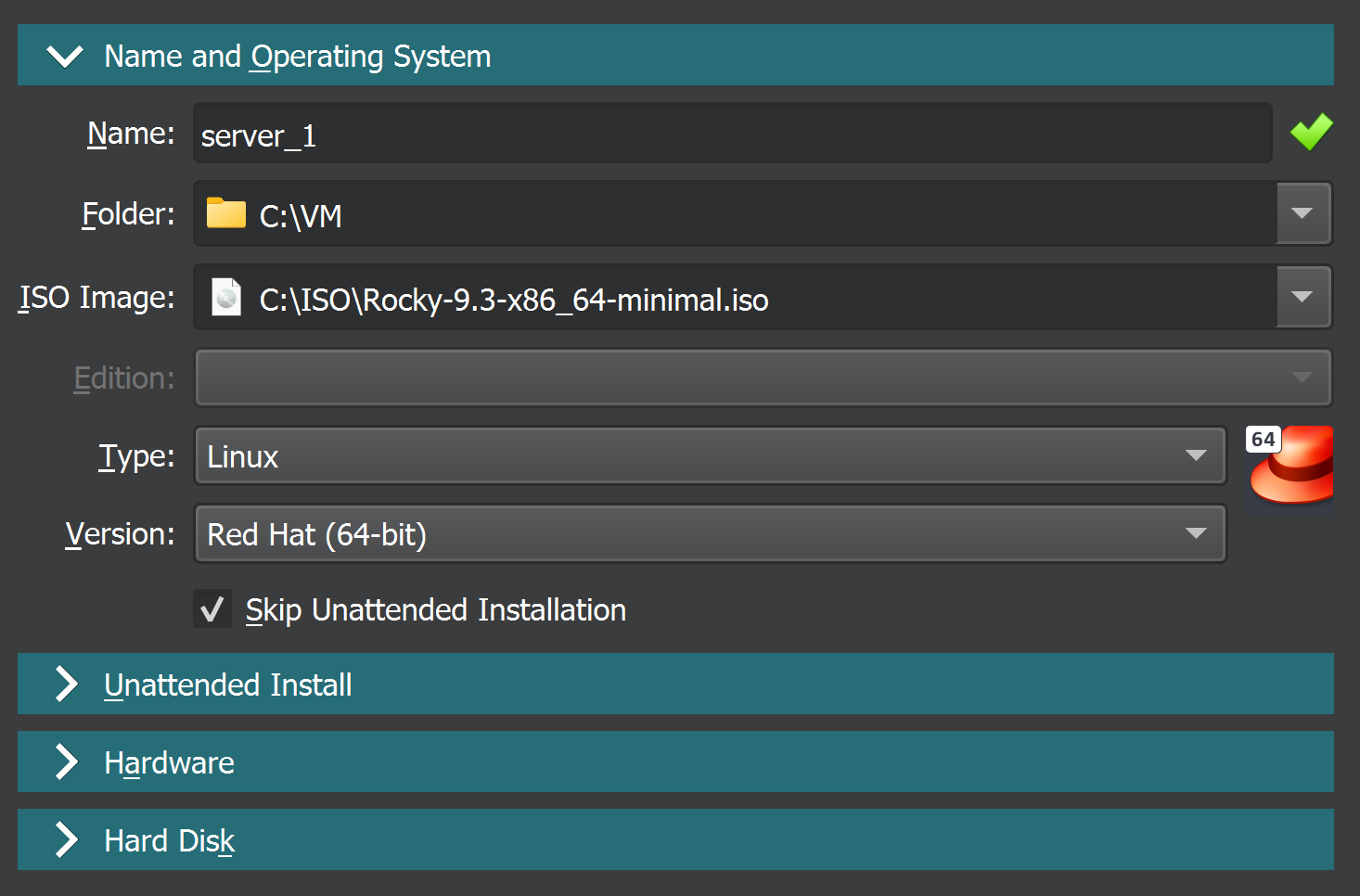
The VirtualBox VMs can be configured like this:
These will be "headless" servers, meaning they will not have a GUI interface. Ansible will interact with them over ssh connections. During the installation select the option to allow the root user SSH access. We will also create a non-root user with admin privileges for use by Ansible.
The default network configuration is DHCP. We will change that to a manual configuration. We will set this and the IP, gateway, and hostname using the command:
nmtui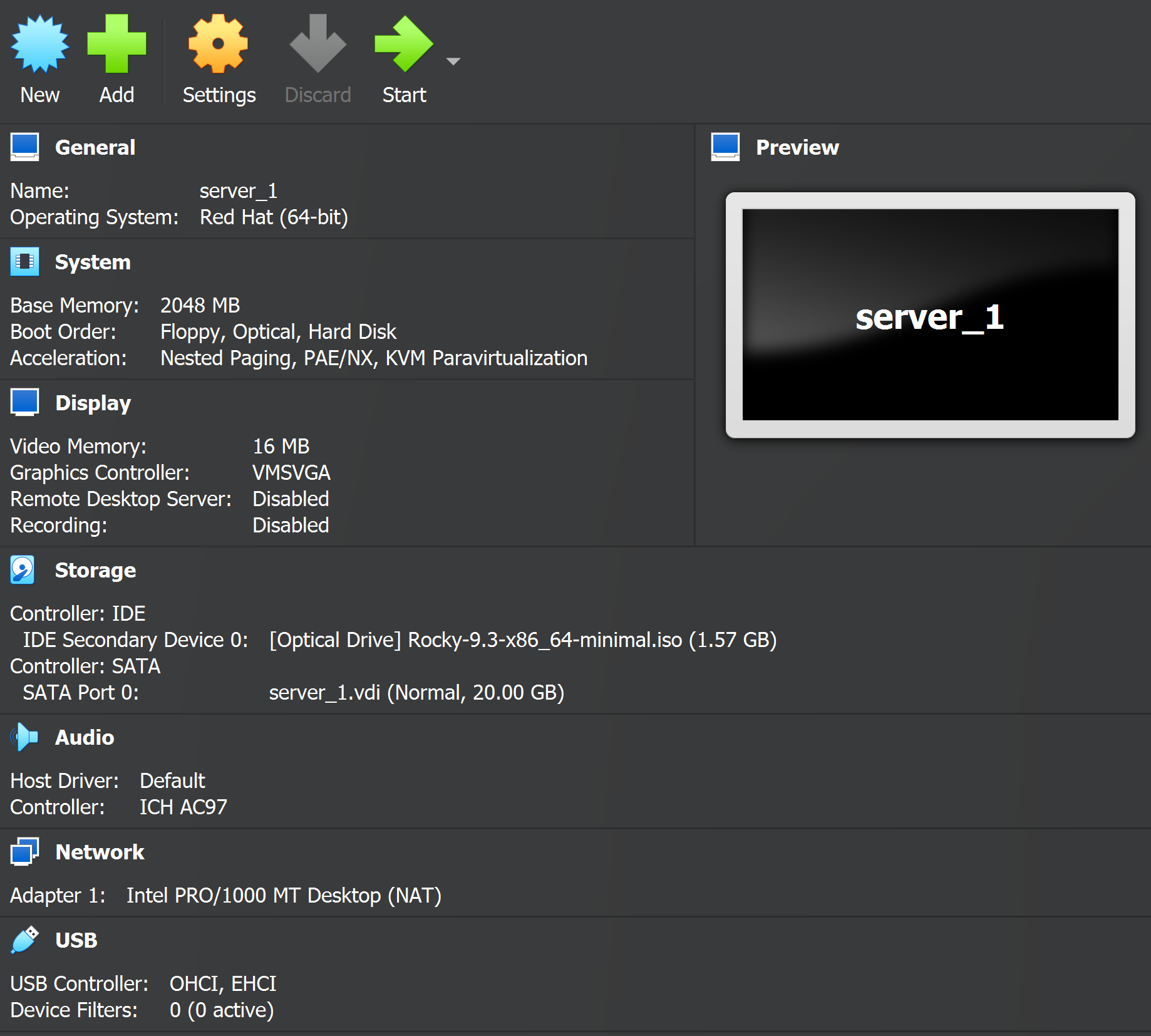
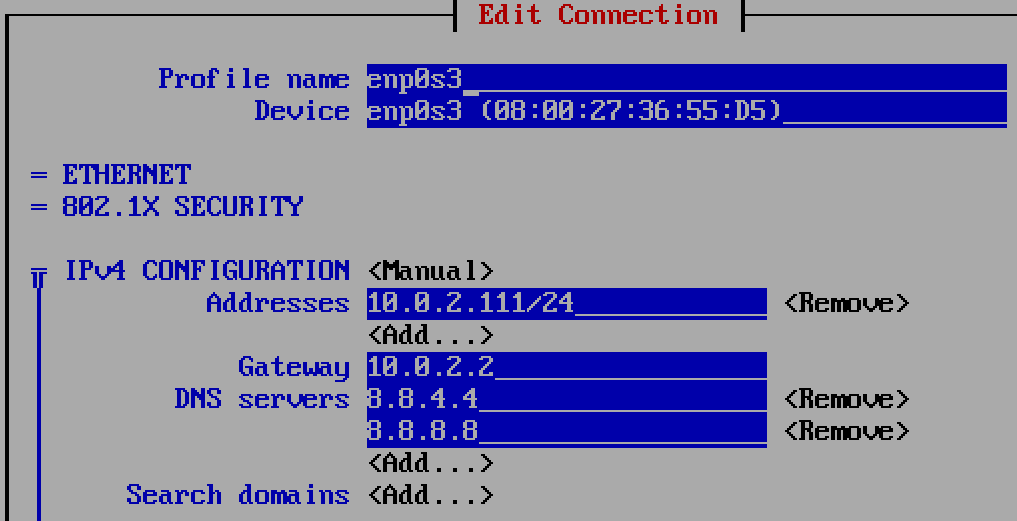
hostname
ip a
ping www.google.com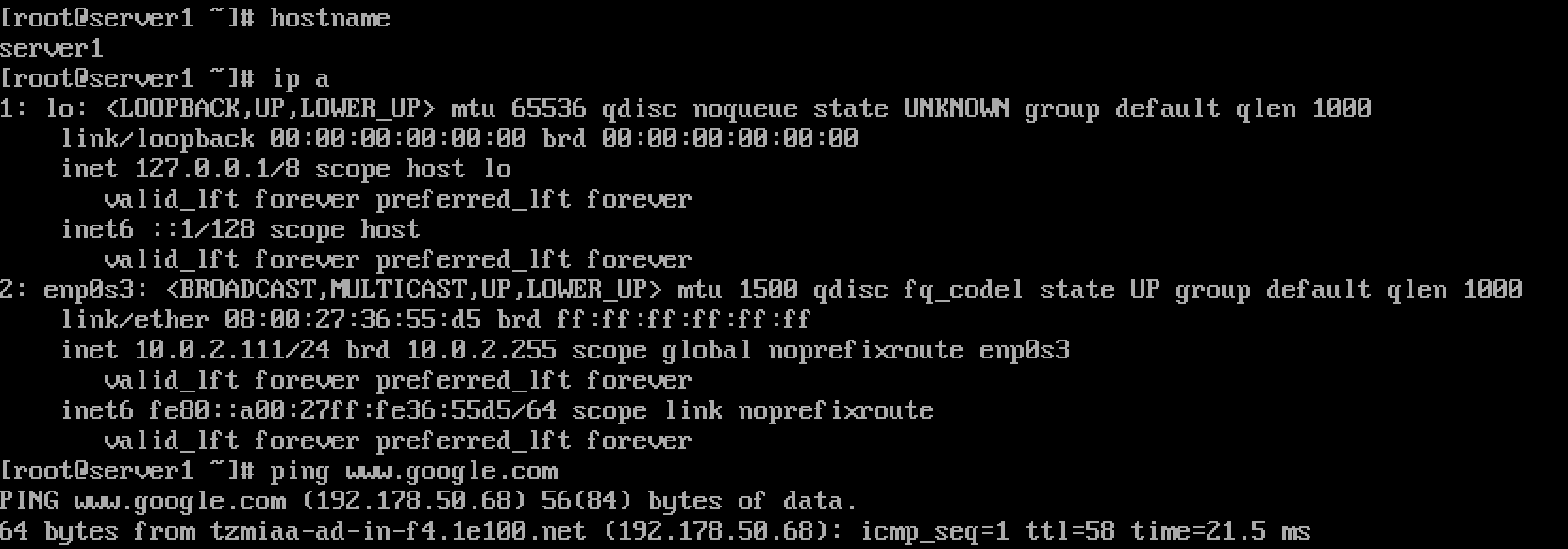
We will add a new user, set the password, then add the user to sudoers.
useradd ansible_user
passwd ansible_user
echo "ansible_user ALL=(ALL) NOPASSWD:ALL" > /etc/sudoers.d/80-ansible-sudo-userPower down server1 using the command
shutdown -h now